The iPad 2 launches in Australia and New Zealand this week (March 25th) and to foreshadow that I’ve written my latest Listener column on the power of the “app” and how our concept of software is changing thanks to this new format which has been hugely successful for Apple and also Google with its Android apps and to a lesser extent, Microsoft with its apps marketplace on Windows Phone 7 devices.
I’ve decided to flick through the apps on my version 1 iPad and give you a review of them. So far, I’ve spent probably $120 on iPad apps – some get a lot more use than others, but I’m generally happy with my purchases. Here’s a guide tour of the apps I’ve downloaded onto my iPad in the last eight months…
Productivity

Alarm Clock: A large green digital clock radio that acts as an able and highly visible bedside clock radio. The alarm clock will even detect your current location using the iPad’s geolocating feature and serve up the weather in your locality. The basic version needs to be running in the foreground for the alarm to go off, though that is overcome in the “pro” version which also has various themes, alarm notification sounds and can be used as a flashlight. Nothing compelling enough for me to upgrade – yet. Has come in handy many times as an alarm clock when I’m traveling. 7/10 (free)
Dropbox: Absolutely indispensable. Dropbox on the iPad has saved my bacon several times. The service in its own right is fantastic – an online storage and file sharing system that gives you quick and easy access to your essential files from any computer that has the Dropbox software loaded onto it. I use Dropbox to share files with colleagues all over the world. As soon as I or anyone else in the group uploads a file, it is available for everyone else to access. On the iPad, the experience is excellent. You can open Word files, image, PDFs and Powerpoint slides, save files to be shared via your Dropbox and search among your folders. If you need access to a set of files and want easy access to them, Dropbox and the iPad is a powerful combination. 9/10 (free)
Google Earth: Perfect for the iPad. I spent a week surfing this app solidly. Breath-taking, fascinating, endlessly entertaining and useful. FREE! 10/10 (free)
Manage: Bought this with the best of intentions to use it to manage my life, but have barely touched it. Manage is an app that lets you create and manage tasks to organise your life. Create checklists for yourself, annotate them with scribbles using handwriting function, set due dates for yourself. It is a fairly solid app, but its lack of integration into the calendaring function I use (Gmail Calendar) and general lack of visability on the iPad unless you are within the app renders it fairly useless for me. Organisational freaks will love it, I’m about to delete it. (5/10) US$1.99
Pages: A well-executed work processing programme for the iPad that has served me well as I type out articles, letters and even the odd short story on my travels. Did I do that by tapping on the iPad’s screen? Hell no! I have a Bluetooth wireless keyboard that I sync up with the iPad to allow for fast typing. Pages lets you create simple documents or choose from numerous templates to create everything from letters to invitations. There’s a fairly basic set of word processing tools, but everything you need to turn out a professional looking document. You can embed photos, get a word count and check the spelling. The navigation system that lets you flick through documents is pretty slick too. When you are done you can simply hit a button to email the document. That sure beats the steps you have to go through using Word on your computer. Note, this isn’t a Microsoft product, so don’t expect the same functionality as Microsoft Word. 8/10 US$9.99
Penultimate: I had a huge amount of fun with this app for the first week, then pretty much left it alone. Penultimate is a digital notebook that lets you scribble, doodle and draw graphs and diagrams. Architects, scientists and graphic designers will love it. The touchscreen interaction is impressively executed. You can draw on graph, lined, or plain paper using different types and colours of pens. An eraser quickly undoes your unwanted scribbling. When you are done email a copy of the page or save it as a photo. Huge potential here, but not ideal for scribbling notes in meetings which is what I bought it for. 7/10 US$1.99
The Chambers Thesaurus: A fairly simple but effective digital version of the Chambers thesaurus. The search function is central to the app – punch in the word and even if spelled slightly wrong, the app will guess what you ar elooking for and preload words it thinks you are looking for. In that sense it is very quick. You can search by word type (noun, verb, adjective etc). Possibly not the most comprehensive thesaurus around and a fairly simple presentation of it here, but generally serves the purpose well. 7/10 US$4.99
Webex: I use the Webex conferencing system to dial into conferences on a regular basis, and until now that has meant sittin gin front of my computer as I watch content being presented and listen to audio. That has changed with the iPad version of Webex, which allows me to view content, listen in on and ask text chat questions in web conferences. The user interface is simple and effective and the web streaming has worked flawlessly for me every time. Obviously, this is a niche tool, but stands to revolutionise web conferencing for legions of business people who need to dial into web conferences to collaborate with far flung workmates. 8/10 (free)
WordPress: I love the flexibility of the WordPress content management system for updating this blog and my other websites. But the WordPress site is largely unusable when accessed via the Safari browser on the iPad. Certain essential features don’t work which makes blogging impossible. WordPress have addressed that with the WordPress iPad app. This integrates into your blog account to populate a directory with your posts and synchronise with your content management system, That part of the app works very well. What doesn’t work quite so well is the content input via the app. The richness of tools you get in the WordPress word processing panel is not present in the iPad app. Also, I’ve had no success embedding images in blog posts via the iPad app, though the option is supposedly there. Previewing posts fails to load pu my blogs theme with it. However, the basics are there – you can approve or delete new blog comments, make amendments to pages and publish simple blog posts, either straight away or by setting a publication time. I’m hoping for an improved version of this as I’m really keen on blogging via the iPad while on the road. 6/10 (free)
World Atlas: A digital version of those lush, detailed maps you find slotted into the pages of National Geographic – which is the publisher of this fantastic little app. Zoom around the world with the swipe of a finger looking at the world in political terms, satellite view or “executive” view, which gives you an interesting overview of things like vegetation and land use and population density. Geo-location detects your current location. You can download individual continent maps and there’s a provision to overlay satellite mapping and road information from Microsoft’s Bing service, though that may be a North American feature as it doesn’t work for me. Beautiful resolution and quick loading when zooming in 7/10 US$1.99
Wolfram: The brainiest search engine comes to the iPad with a smart little app that will prove hugely helpful for people who need to have facts at their fingertips. The iPad keyboard while used in Wolfram helpfully features mathematical symbols, which the average Wolfram user may have use for. The data returned in searches is beautifully formatted with navigation down the lefthand side of the screen and the resulting articles, graphs and tables presented in the main panel. I rarely use Wolfram via the web browser, but strangely reach for the iPad like a reference book whenever I need to check a fact. 8/10 US$1.99
ebook readers

Free Books: An excellent app that focuses on works of literature that are out of copyright and can therefore be downloaded for free. A library area features book suggestions by genre and author making it attractive to browse. The selection of books is impressive. Pages flip past with the swipe of a finger and while the reader itself isn’t as slick as that of the kobo or the Kindle, there are good navigation features and you can send book suggestions to Twitter. A worthy effort giving you access to a range of great classic books. 7/10 (free)
iBooks: Over 100 million books have been downloaded by iPad users in the year the iPad has been on sale. The main advantage here is the integration with the online iBooks store which utilises your Apple ID which you will have if you use the App Store or iTunes. The browsing interface is slick and familiar to App Store visitors. There’s also customer reviews of books built into the store, previewing of content etc. The reader itself is well-functioned with ability to change brightness, text size, search the text and bookmark pages. 8/10 (free)
Kindle: A solid version of the world’s most popular ebook reader the Kindle has been designed for the iPad. The key thing here is the integration with your Amazon account and the Amazon online store (though not through the app as the Kobo does but by sending you to the website via the iPad’s web browser). Fast loading and pages look clean and crisp. 8/10 (free)
Kobo: My favourite of the ebook readers, the Kobo software is slick and the graphics crisp. Free Gutenberg Project books feature and are beautifully formatted. Annotations to pages can be made and there is excellent integration into the Kobo’s online ebook store (which shows prices in NZ dollars). Social networking sharing of your book choices features and there’s a great little function that shows your ebook reading statistics – how many page sper session, total reading hours etc. 9/10 (free)
Science
Click here to view a separate review of science apps that have debuted on the iPad.
Social networking
Twitter: A fairly handsome and user-friendly Twitter client has come to the iPad. It allows fast scrolling through your Twitter stream and browsing of lists, direct messages and mentions of your own Twitter handle. You can shrink URLs and upload photos. All the basic functionality you need, however I rarely use it as I need the multiple streams of content Tweetdeck allows. 7/10 (free)
Tweetdeck: A nicely developed version of the popular Twitter viewing client. Tweetdeck is always loaded on my desktop computer and its usefulness is repeated on the iPad. It allows multiple Twitter streams to be displayed. Posting messages is quick and easy via the iPad’s keyboard. My only complaint is that sometimes Tweetdeck is very slow to refresh and is sometimes slow to respond to commands. Still, the best way of accessing Twitter currently available on the iPad. 7/10 (free)
Versions of LinkedIn and Facebook are viewable on the iPad but these are iPhone apps. Currently neithe rplatform have dedicated iPad apps which is rather disappointing. The touch version of the Facebook site (touch.facebook.com) is however fairly accomplished and is accessible via the iPad’s web browser.
Weather

WeatherProHD: I wanted a decent app to supply multiple layers of weather data for my area but also internationally. The best app I could find was WeatherProHD and I haven’t been disappointed. The user interface is beautiful and presents masses of data at once. For any city in the world I can view forecasts, current, wind speed, rain fall, air pressure, temperature, humidity and UV index. Hitting a tab brings up radar view so I can see the weather situation and a second tab features satellite view so I can actually see the weather systems in relation to my area. It is like having the 6pm weather tools in your own hands (and without the weather girl jabbering away in the background). I’d like to see little weather forecast blurbs feature – this is very data intensive so no analysis of the weather data supplied. But for quick access to the important measures, its indispensable. 7/10 US$4.95
Photography
Foto Editor: A fairly basic but useful photo editing tool. Occasionally you have a pic on the iPad (in your photo album) that you want to send on to someone. Here you can crop, edit, rotate and add effects ot a photo and then share it via email or social networks. I find using photo editing tools on the iPad a bit cumbersome eg: dragging boxes to select part of a picture. Foto Editor is very much entry level and will keep prompting you to upgrade to iPicEd, a newer premium version of the software. Foto Editor is fine, but photo editing is generally better done on a computer. 6/10
Getty Images: A lovely way to browse the lush photos of the Getty Images database. Spend hours flicking through portraits, news photos and nature pics. Not much more useful than that but a great time waster for those who love quality photography. 7/10 (free)
News
Associated Press: A unique and interesting way of displaying news, which involves randomly throwing photos, videos and news headlines up on a noticeboard. Clicking a headline then brings up full story view or opens a video player or photo gallery. It is a slightly random way of gettin gyour news fix, but the AP news judgement is generally pretty good and you can shuffle through the categories to find a noticeboard with only "World" or "Technology" stories featured for instance. Its looks pretty, however due to its slightly random presentation, I don’t use it much. 6/10 (free)
BBC: One of my favourite iPad news apps. It generally strikes a very good balance of displaying content in a very visual way and getting a wide range of content onto the screen. The breaking news ticker along the top of the app is very useful. There is an icon “Live Radio” embedded in the app, which I presume allows streaming of the BBC News radio bulletins, but it doesn’t work for me, possibly as I’m trying to access it from New Zealand.
Bloomberg: Exceptional at what it does – financial news, stock prices and graphs. The black background to everything is bold and powerful. I don’t use the app much as I’m not an avid follower of the market. But as a former user of the Bloomberg terminal as an ex business journalist, I would have LOVED to have had access to this much more user-friendly interface to financial data. And it is free! 9/10 (free)
CNN: Lovely looking app – has encouraged me to consume CNN content which I rarely did on the internet before (though I am a subscriber via SkyTV). 8/10 (free)

FT.com: Very tidy indeed. The Financial Times is a classy publication and that’s reflected in the quality of this app, which retains the feel of the paper but gives it a digital makeover that is highly effective. I’m one who firmly believes that the character of newspapers with their multiple column formats and traditional typefaces for headlines looks good in the digital world and this is obviously the way they think at the FT too. However, my use of this app pretty much stopped once the free trial ended. Only previews of stories are available outside the pay wall sadly. 8/10
New Zealand Herald: A fairly unflashy but solidly delivery of the Herald’s content. The focus seems to be on simplicity and making the most of the photography available to the newspaper. The front page is a series of photo bozes displaying the headlines. Tapping a story brings up a massive photo and headline, which you scroll down from to access the story. Videos and photo galleries pepper the articles. It doesn’t get any more complex than that, but for an alternative to navigating busy, cluttered news websites, its an attractive way to take in the news headlines. 7/10 (free)
New York Times: Another rather traditional go at an iPad app that comes off looking pretty good. The feel of the New York Times is retained as multimedia is added to the mix. Free at the moment but likely to go premium as the NY Times prepares to take its content behind a pay wall. 7/10 (free)
NPR: The US public broadcaster has done a great job of serving up its radio content alongside text-based stories. It is a dream to navigate and use and the presentation of the audio streams means I listen to more NPR and a wider range of stories than I would have evne using the iPhone app. Pure class from NPR. 9/10 (free)
PressDisplay: A revelation. An excellent way to view newspapers in digital format. As a subscriber I download my favourite newspapers each morning (about 50MB per newspaper) and view them before heading to work. The papers are displayed as you seem them in print form, but here is the beauty of PressDisplay -for the price of a Dominion Post and New Zealand Herald subscription, I get access to virtually every newspaper in the country and thousands from around the world in digital format. I can swipe from page to page, search the text, zoom in on photos and infographics. It doesn’t really get much better than PressDisplay. 9/10 subscription required
River of News: A premium app that acts as a sort of RSS reader for news services – but in a very visual way. Where it succeeds is in offering a way to customise your news experience on the iPad, taking feeds from numerous source.s This is very useful as most iPad news apps are walled gardens that feature only the content of one provider. But the service is a little rough around the edges, largely due to the variations in how content is delivered via RSS. For instance, some stories feature a photo tile, others are blank. Needs some work, but useful for monitoring favourite news sources on the iPad. 6/10 US$2.99
Slate: Funnily enough, I’ve only really started reading slate regularly since the arrival of the iPad. This is one of the more innovative way of presenting magazine-style content on an iPad app. It is designed to lure you further into the content and it does that with skill. 7/10 (free)
Stuff: A nice way to read the news aggregated from Fairfax newspapers, and unlike the Sydney Morning Herald the app is a freebie. Navigation is easy and multimedia spices up the content available. While highly visible on one front, the app retains the feel of browsing a website in the section categories. A must-have for the iPad news junkie. 8/10 (free).
Time: Fairly stock standard stuff from Time. The weekly mag is displayed as you see it in print form. The pages are high resolution and crisp, and without all the complicated interactive workings of Wired, are fast to download. Still, I’d like to see an app aggregating the breaking news of the Time website on the iPad. That currently seems to be missing. 5/10 subscription or one-off purchase required
TVNZ:A commendable effort for our tech-savvy state-owned broadcaster. The iPad app expands on aspects of the TVNZ on Demand service, delivering news stories and associated videos through an attractive interface. Videos are smooth-playing and abundant in quantity. Clearly there’s room for further development here, but a great start for a broadcast TV-centric app. 8/10 (free)
Wired: Looks beautiful and is currently the best magazine implementation on the iPad. Articles feature embedded infographics that are interactive. Videos start up and articles are delivered in differing formats – some swipe down to continue, others to the right. Adverts are revolutionised with animation and video. The app means in New Zealand we can get the magazine at the same time as everyone else in the world for a fraction of the price you pay for the print edition – when it gets to New Zealand. The only downside is the large size of the Wired app – 400 – 500MB. That makes for a slow download. Still, its worth waiting for as the content is superb and the presentation often breath-taking. 9/10 subscription or one-off payment required
Music
BeatwavePRO: A great way to generate a sample track for an electronic song. Beatwave lets you plot notes on a screen (high notes towards the top, low notes down the bottom). Select from instruments and music styles and buy in additional music packs as I did. What you get is a compelling little track you can use as a base to build a more complex song. You can export the song as a file to share or import into a music-making programme to add to. 7/10 $7.99 (additional music packs $0.99 – $1.99)
GarageBand: The best music app I’ve come across on the iPad, GarageBand for iPad is the tablet version of the popular Apple music-making software for the Mac. Does much of what MusicStudio does, without the vast range of instruments but with "smart" instruments that makes it easy for novices to make decent-sounding music. Music editing and mixing is also easier with GarageBand. Endless fun and helps you get your head around music. 10/10 ($6.49)
Guitar Chords: A simple little app that I’m using as I learn to play the guitar. It could be a lot better. Patchy design and layout. 4/10 (free)
MusicStudio: A monster of a programme in terms of functionality. Needs a bit of music knowledge to be of any use but allows you to put together fairly complex songs on the iPad. I got sucked into buying numerous instrument packs as this came along before GarageBand. As a result I’ve dropped most of $50 on this app. But I love it and will continue to use it. 8/10
n-Track Tuner: A slightly geeky but very accurate guitar tuner. 6/10 (free)
SoundyThingie: A bizarre but innovative little app that lets you draw lines to simulate sounds and notes. It means, much like with Beatwave you can create music samples by plotting notes on the touchscreen. A lot of fun ot play with even though there’s not a lot of variety to the sounds you can create. 6/10 (free)
Recipes
RecipeGrazer: Thousands of recipes here. The site is US-centric so not ideal for us kiwis but has given me plenty of ideas. 6/10 (free)
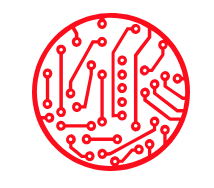
You must be logged in to post a comment.